Getting Started
4 minute readOmnibooking is a booking platform designed specifically for small business and service providers who need to quickly establish an online presence and streamline their client booking process. This comprehensive guide will walk you through the essential steps to set up your booking system and start accepting appointments online.
Understanding Your Dashboard
Once you've created your Omnibooking account, you'll be greeted by the main dashboard, which serves as your command center for managing all aspects of your booking business. The dashboard provides a clean, modern interface that displays key analytics, upcoming appointments, and quick access to essential features.
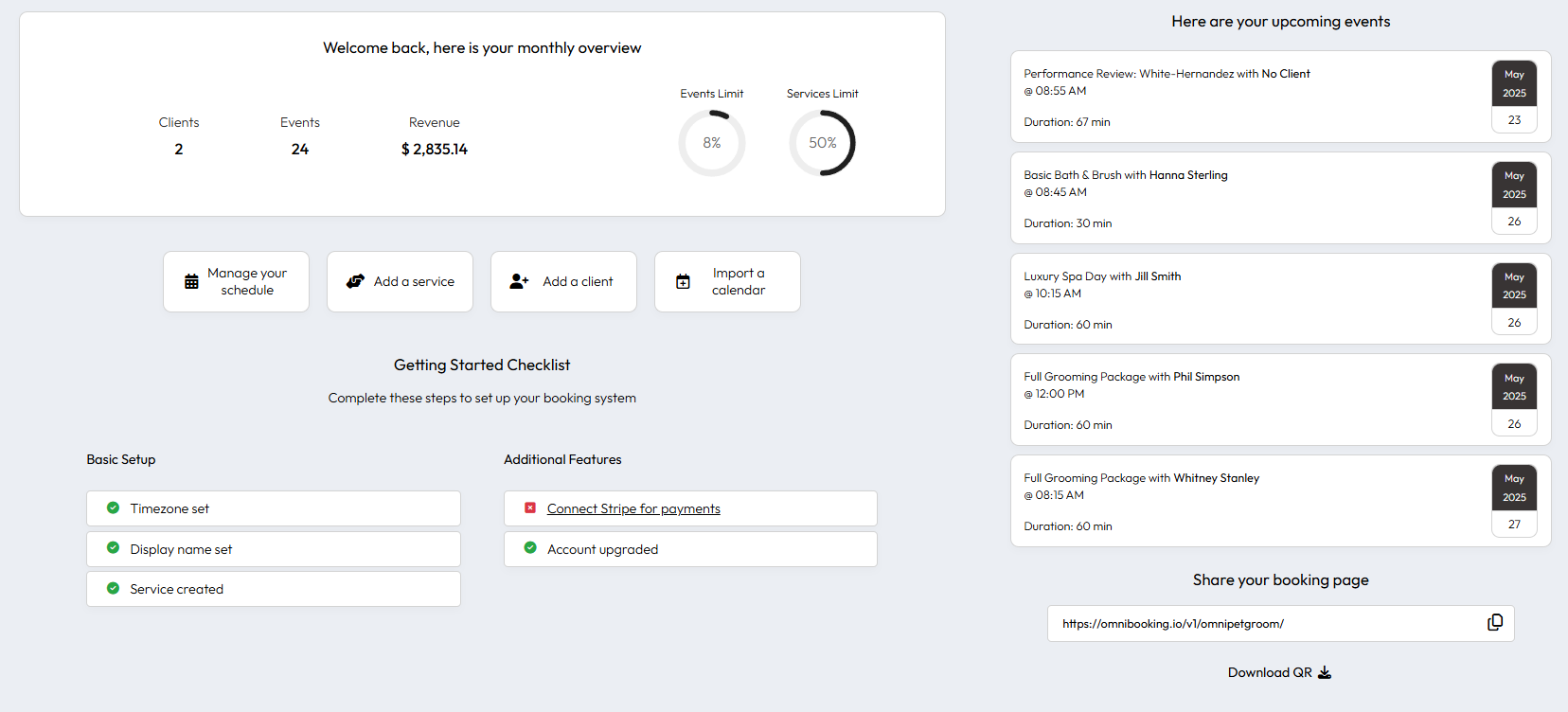
The dashboard includes analytics that help you track your business performance, monitor booking trends, and understand client behavior patterns. You'll also find quick actions menu that provides immediate access to frequently used functions, making daily management tasks more efficient.

Setting Up Your Services
Creating your service offerings is one of the first crucial steps in your Omnibooking setup. The platform supports both variable location services, where clients can enter their specific location, and variable priced services, allowing you to negotiate pricing outside the platform when needed.
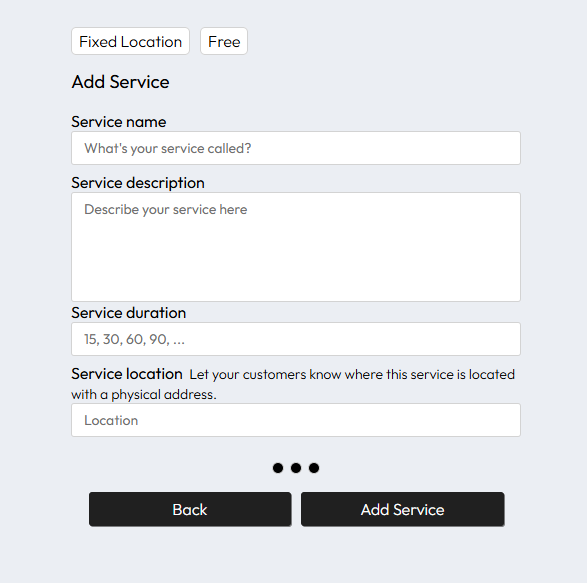
When adding services, you can specify service areas that will be displayed on your booking page, helping clients understand your coverage zones. This feature is particularly valuable for mobile service providers or businesses that serve specific geographic regions. You can also upload your business logo to maintain brand consistency across your booking page.
Configuring Your Availability and Breaks
Effective availability management is essential for maintaining a professional booking system. Omnibooking provides comprehensive tools for setting your working hours, managing intraday breaks, and ensuring your calendar accurately reflects your availability.
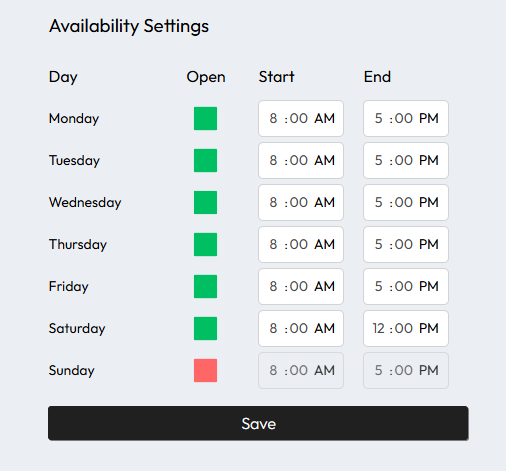
The availability management system allows you to set recurring schedules, block out time for breaks, and handle exceptions to your regular schedule. You can add specific breaks throughout your day to account for lunch, travel time, or administrative tasks.
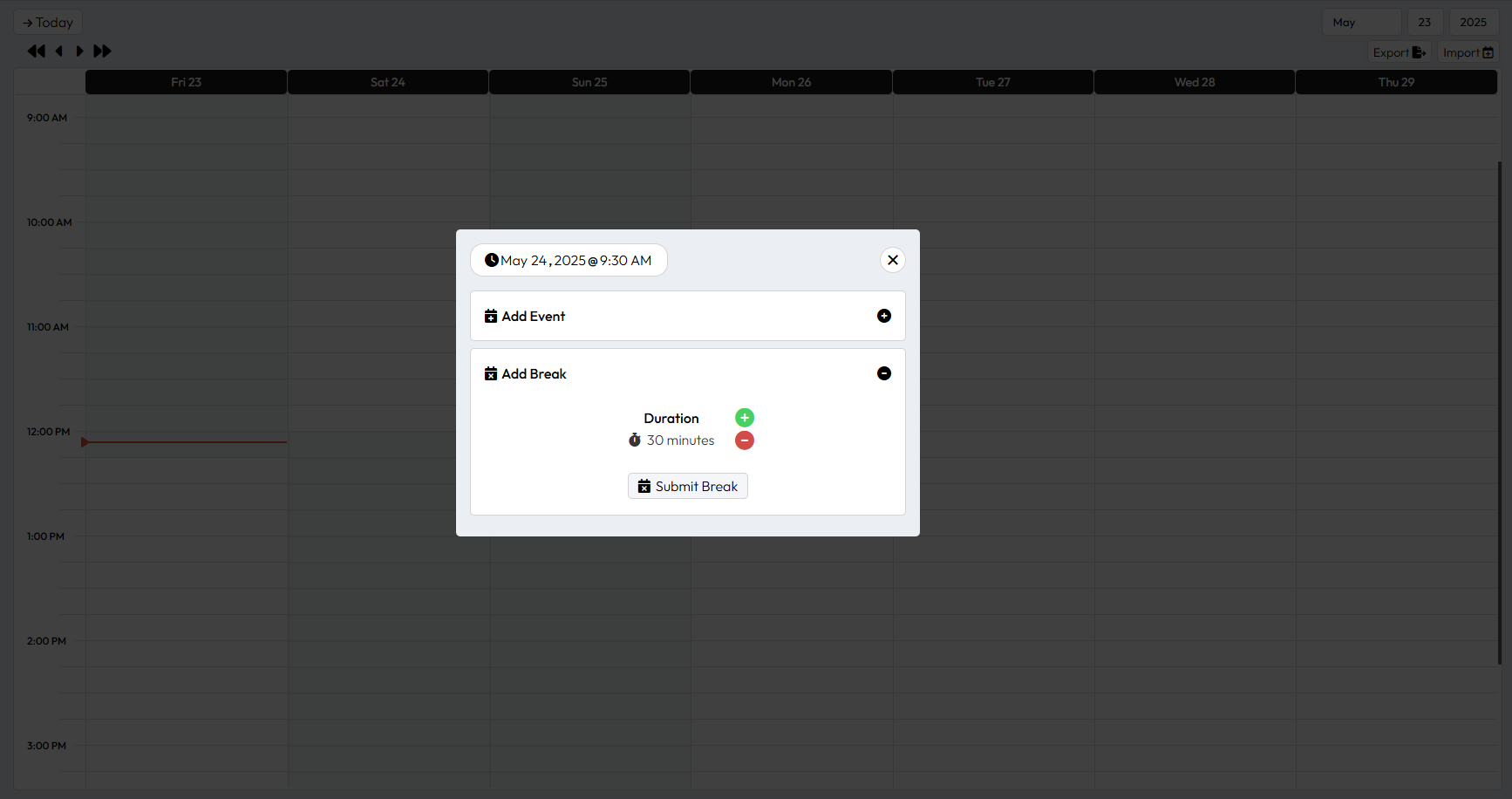
For more detailed guidance on optimizing your availability settings, refer to The Ultimate Guide to Managing Availability and Breaks with Omnibooking.
Calendar Management and Event Creation
The calendar view provides a visual representation of your schedule, making it easy to see upcoming appointments, available time slots, and blocked periods at a glance. This interface allows you to manually add events when needed and provides a comprehensive overview of your business schedule.
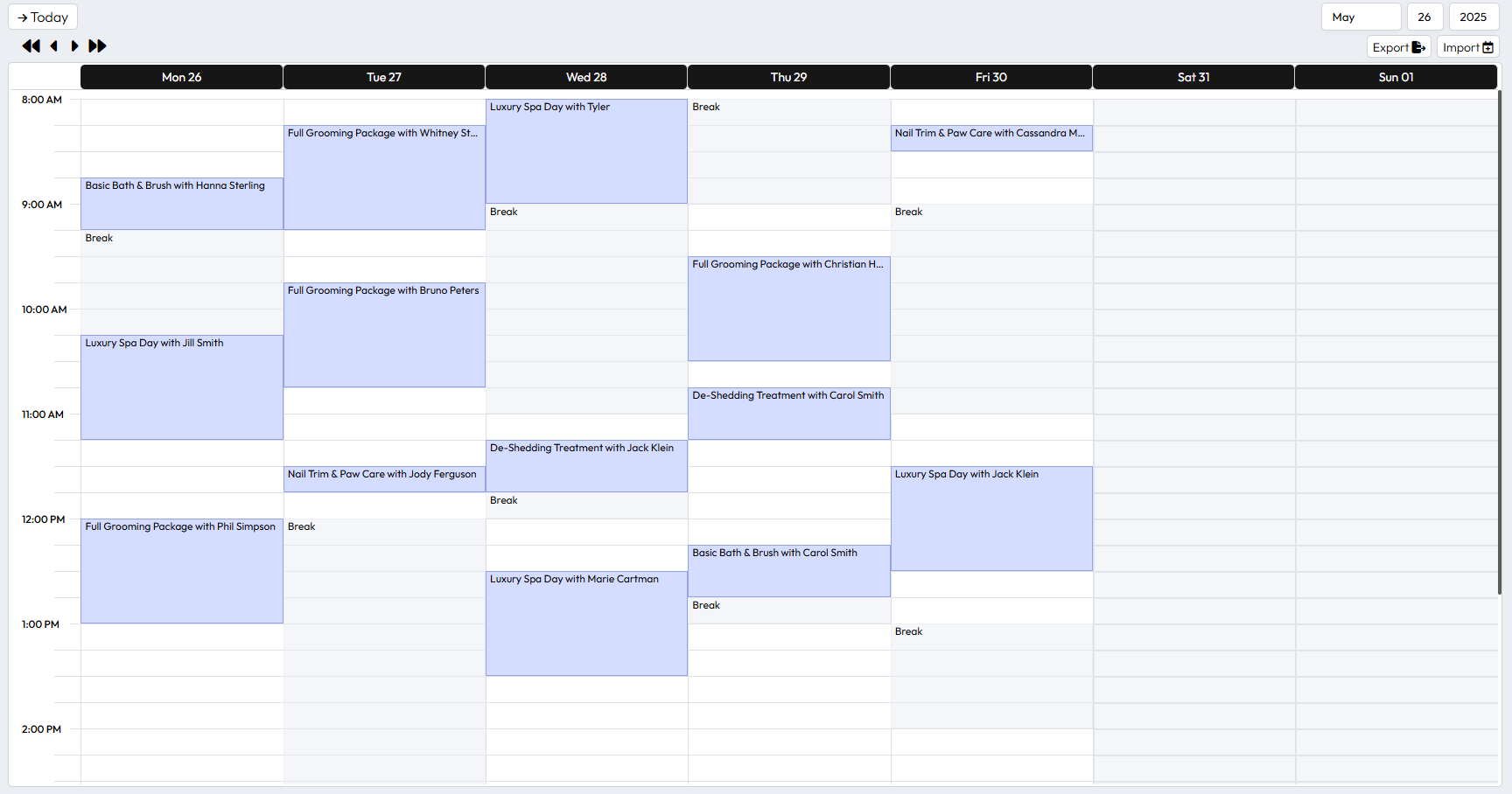
When adding events manually, the system provides a straightforward interface that captures all necessary appointment details. The platform also supports ICS calendar import and export functionality, ensuring seamless integration with your existing calendar systems.
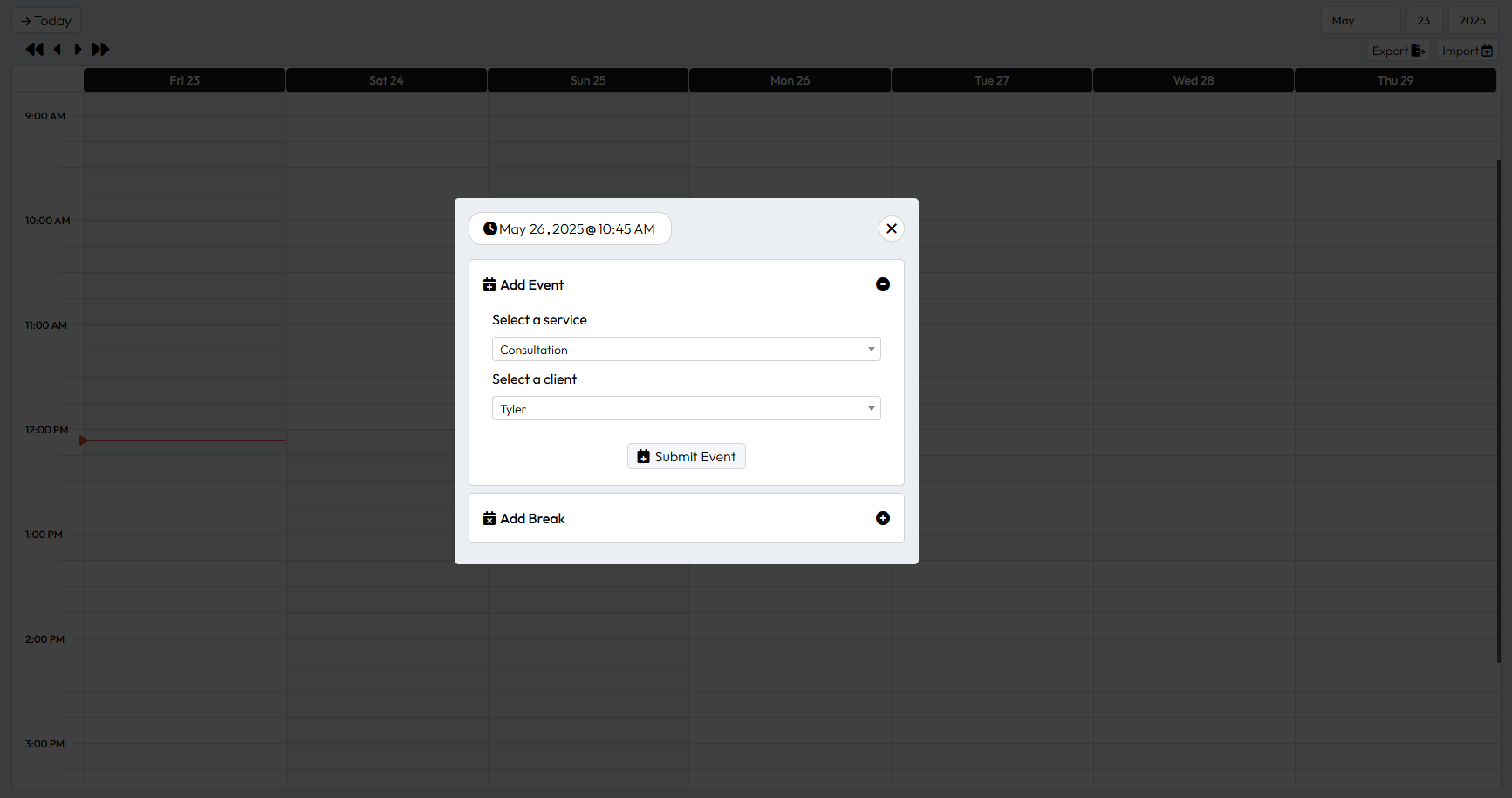
Customizing Your Booking Page
Your booking page serves as the primary interface between your business and potential clients. Omnibooking offers theme selection options to ensure your booking page aligns with your brand aesthetic and provides a professional first impression.
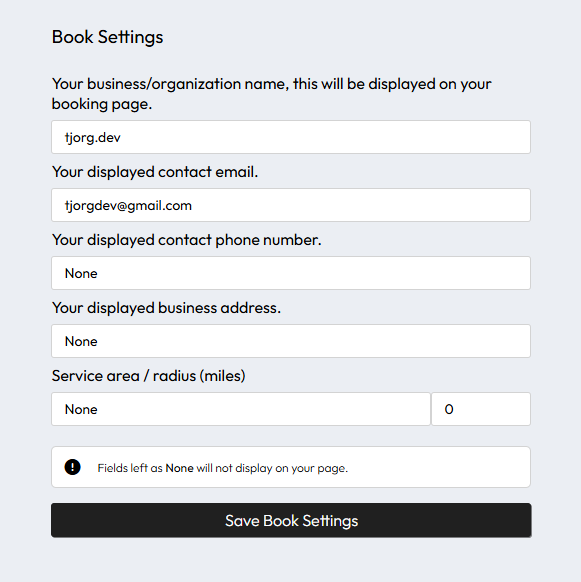
The booking page displays your service areas, available time slots, and service descriptions. You can generate QR codes for your booking page, making it easy for clients to access your scheduling system through mobile devices or printed materials. This feature is particularly useful for businesses that interact with clients in person and want to provide immediate booking access.
Payment Integration with Stripe Connect
Omnibooking integrates with Stripe Connect to enable payment collection directly through your booking page. This feature allows you to set up paywalls, require deposits, or collect full payment at the time of booking, improving your cash flow and reducing no-shows.
Setting up Stripe Connect requires connecting your existing Stripe account or creating a new one through the platform. For comprehensive guidance on payment setup, consult the Connecting Your Business with Stripe Connect: A Comprehensive Guide.
Client Communication and Reminders
Effective client communication is crucial for maintaining professional relationships and reducing missed appointments. Omnibooking provides both automated and manual reminder systems to keep clients informed about their upcoming appointments.
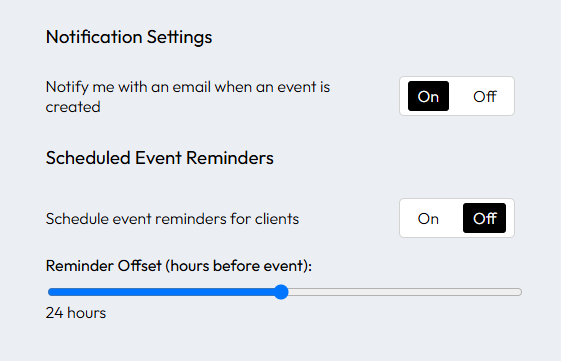
The reminder system can be configured to send notifications at specified intervals before appointments. Additionally, the platform includes ICS attachment emails, making it easier for clients to integrate appointments into their personal calendar systems. This feature significantly improves appointment attendance rates and client satisfaction.
Advanced Features and Automation
As you become more comfortable with the basic features, you can explore Omnibooking's automation capabilities to streamline your workflow further. The platform supports automated scheduling processes that can handle routine booking tasks without manual intervention.
To maximize the efficiency of your scheduling system, consider implementing the strategies outlined in How to Automate Appointment Scheduling with Omnibooking and Creating a User-Friendly Scheduling System with Omnibooking.
Getting Started Today
With these foundational elements in place, you'll have a fully functional booking system that can handle client appointments, process payments, and maintain professional communication. The key to success with Omnibooking lies in taking advantage of its comprehensive feature set while maintaining a focus on client experience.
Begin by setting up your basic service offerings and availability, then gradually implement advanced features as your business needs evolve.